This will take you to the List an Item page. Here, you will answer the questions about your item, such as who made it, what it is, and when it was made. You'll also place it into a category and state whether it is a physical item or a digital file.
The last option in the photo above asks whether you would like to accept custom orders. This is completely up to you, but it should only be checked if the item you are selling can be changed in any way (ex: colour, size, amount, etc).
Next, you have the option to include Variations. These include properties such as colour, size, pattern, etc. This is optional, and can be quite useful if your item can be customized. Once you choose a property, you will be able to include all of the options you have available. Currently, only two variations can be added.
The Photos section allows you to add 5 different photos of your product. Make sure to include photos in different types of lighting. If you have different variations, this is where you can show what the different options look like. If I offer many different colours, and if I offer the option to order several different colour combinations, I leave the Variations section blank, and instead I include a photo of the variations.
The first photo will be the main photo. It is the photo that will show up in all search results and is basically the photo representing your item. Try to choose the best looking one. You can rearrange the photos at any time.
The Item Title section is more important than it seems. This is where you have 140 characters to describe your item to potential customers. Lately, I've been trying to keep the item titles short and easy to read. However, I have found that longer titles with keywords can also be effective. The words in the title are important because if someone searches for something worded similarly, you item has a better chance of showing up in the search.
The Description section is important as well. This is where you have a large space to describe your item. I start by stating exactly what the listing is for. Then I list the measurements in both metric and imperial. I also describe how they can be used and instructions on how they can tell me which colours they'd like.
I clearly state how long it will take to process the order and how they will be shipped.
I also like to keep the description short as not everyone wants to sit and read a long description. If this is the case, they may miss something important. However, some items may need longer descriptions.
At this point, you'll be able to select a section of your shop to place your item, although this is optional. It is suggested to add sections to your shop if you carry a variety of items.
The next section is also optional, but can help potential buyers to find your items. If your item is specifically for one type of person (baby, man, woman, etc) then you can select that in the Recipient section. Occasions can be useful too, and I usually select "Weddings". Styles can also be helpful, especially if you're listing anything to do with fashion.
The next section is Tags. These are the keywords that describe your item. When choosing tags, think about how you might search for your item if you were a customer. I try to use up all of the tags as this gives a better chance of buyers finding my items.
After listing your tags, you will then have to list all materials/ingredients. Only 13 can be listed, so if you have more to list, provide a full list of them in the description.
You'll also have to list the price and how many you have available. Because this list is for 500 lotus blossoms, the way I fill out the quantity is a little different. I list how many orders I think I will be able to handle at one time, just in case someone wants to order multiple lots. It almost never happens that someone wants to order more than one of these large orders at a time, but having more than 1 available can reassure the customer that it won't sell out anytime soon.
However, if you only have a set amount of items available for purchase, list just below that amount in case something happens to one of them.
I anticipate that it will take me 4-6 weeks to make 500 lotus blossoms if I have other orders in progress. This also gives me time to take a few breaks and time for school, sleep, etc. The processing time you choose should be more than you think it will take, especially for large orders like this. You never know what could happen, so always leave a cushion of time so you can meet the deadline.
Next, you can choose the country from which you will be sending the item (the country that you live in) and where you would like to ship to. I ship everywhere, but the cost of shipping within Canada and to the United States is different than the rest of the world.
Estimate the cost of shipping and include how much it would cost to add another item to the box. Because of the way I estimated the shipping, nothing else will fit into the boxes, so I will have to use another box.
If you're not ready to ship international, you can click the X in the Everywhere Else section. Everywhere Else literally means everywhere else. However, if you would only like to ship to certain other countries, you can use the "Select a Location" button to choose specific ones.
There is also an option to add shipping upgrades. These can be express shipping, tracked shipping, etc. In that section, you will enter how much more it will cost to ship items differently.
When you're ready, click "Preview Listing"
You'll then come to a screen that looks like this. It is a preview of what your listing will look like to buyers. The section at the top right shows the first photo that buyers will see, and you can adjust the position of it there. At the top left, you can either Publish your listing if everything looks good, or you can Edit it if you need to change or rearrange something.
When you click Publish, $0.20 will be added to your bill. Keep this in mind when you're listing items.
Hopefully this has helped some of you! I know the process is quite simple, but sometimes it's helpful to see someone else do it first.
The listing process is different for everyone, so the way you list your items may be a little different.
Thanks for reading!
-Moréna
Team Leader









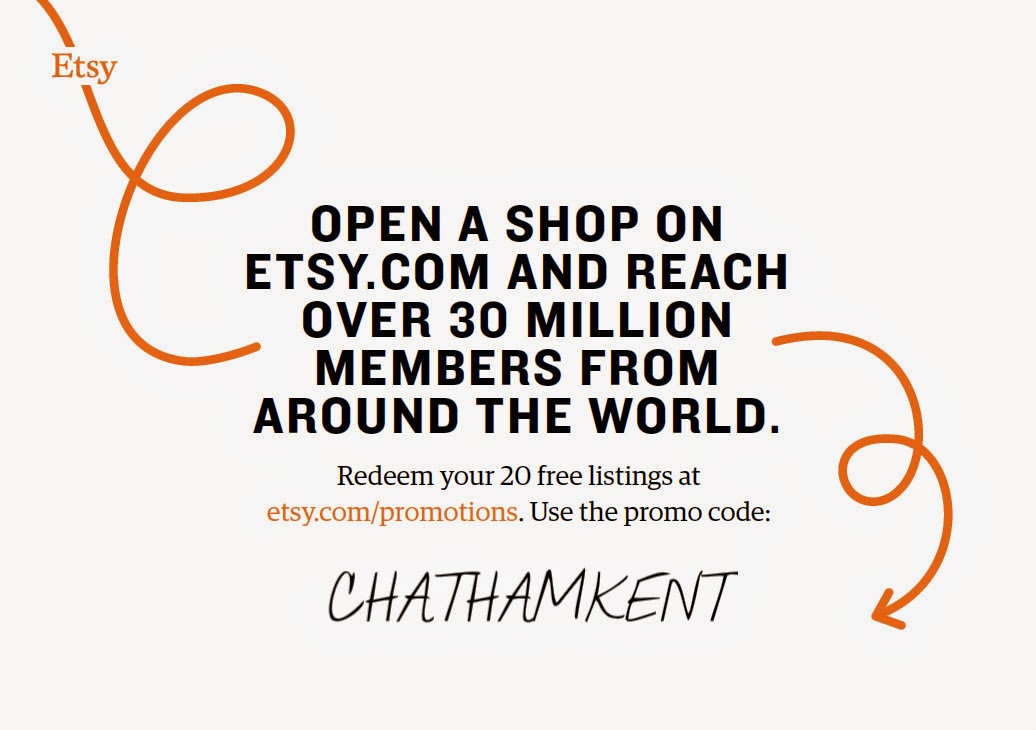







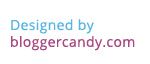
No comments:
Post a Comment